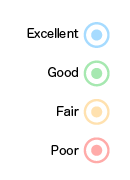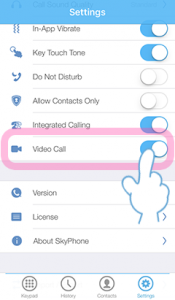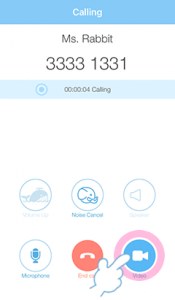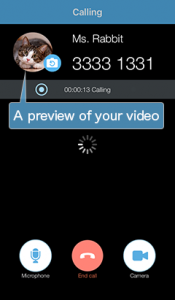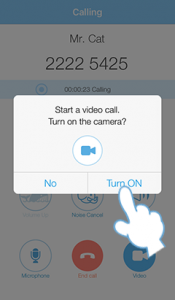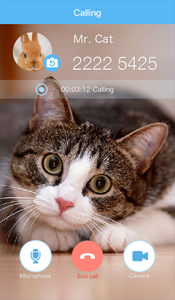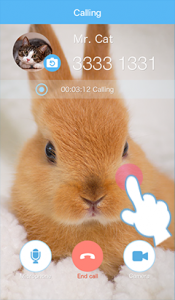To Make a Video Call
Video calls are only available between the users of this app.
Note: Video calls are supported in version 1.6.2 or later for iOS and version 1.6.6 or later for Android.
For your first video call, you have to turn on the video call in the app settings beforehand.
Tap ![]() and turn on "Video Call."
and turn on "Video Call."
Go to "Settings" on the device > "SkyPhone" > Allow the app to access the camera.
Note: Your caller must put the settings in the same way, too.
![]()
Make a Video Call
Tap  while on a call.
while on a call.
Note: The screen will be black and the waiting icon will be shown until your caller answers an alert message to confirm the video call initiation.
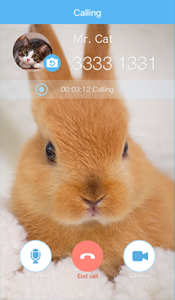
If you select "No" --> Your video will not be displayed to your caller and your caller's video will be displayed.
If you select "Turn ON" --> Both of you will see each other.
![]()
You can't change the Noise Calcel and Speaker settings while on a video call. The speaker is kept ON.
If you tap anywhere on the screen (except for buttons) while on a video call, your caller's video will be displayed at the full screen size.
Note 1: If you want to exit the full screen view, tap the screen again.
Note 2: If your caller switches on/off the microphone or camera while on a call with the full screen view, the full screen size will be cancelled.
The video quality is shown with the left indicator while video calling.